Power E*TRADE Pro
Learn more about our new Power E*TRADE Pro platform.
Located on the uppermost left corner of the platform, you will find all your accounts listed in a dropdown menu. In the case you have multiple accounts, the one which you select from the menu and is referenced on the menu bar is considered your Global account.
The Global account serves as the default account across the platform – meaning this specific account will be the one applied to all synced, account-based tools. Any new tools and order tickets will default to open with the Global Account you set in the Menu Bar.
Located on the upper right corner of the Account Menu, select the Show More button to view the total value, buying power, and day gain balances list for your accounts. To hide this display, either click outside of the display window, or select Show Less to return to the general Account Menu. Balances reflected in this location update in real time throughout the trading day. You also may see icons display in this menu as needed. For example, a letter O icon is displayed next to an account which is holding an open order.
The final feature within the Account Menu is the Send Us Feedback button. Please refer to this to submit any suggestions and feedback regarding the Power E*TRADE Pro application. To protect your privacy, please do not enter any account, trading, or personal information into the feedback submission window. For common, account-specific questions and support, you may visit our Customer Service Center.
In the Power E*TRADE Pro platform, all tools are located within a dedicated dropdown menu on the left side of the upper navigational bar. To build your workspace, you will refer to this menu to add all desired tools, where each will open in a dedicated window that may be scaled to custom sizing.
The first thing to note is the purple Launch E*TRADE on the upper right corner – clicking on this text will direct you back into your secure account on the E*TRADE website, without needing to input your credentials again.
- Quote Detail: you will find streaming market quotes along with a vast array of product data – including metrics, news, and trading history – to help you discover potential opportunities and develop your trading strategy
- Charts: provides an interactive and dynamic visualization of market data along with 145+ chart studies and drawing tools, plus the ability to save your setup and trade right from the chart
- Options: view detailed options data and quotes on the underlying security, on an option chain that can be displayed as a standard Call/Put layout or as various types of spreads
- Trade Tape: view real-time options trading activity which may help spot market trends and potential trade opportunities. This tool requires a real-time data subscription. Please refer to Market Data Subscriptions within My Profile for more information
- TradeLab: allows you to build option strategies and analyze their associated risk/reward profiles, probabilities, and review dynamic Greek values
- Market Depth: gives a streaming view of real-time executions as well as bids and offers at all price levels. You can track market depth for listed NYSE, ARCA, and Nasdaq securities, options, pink sheets, gray sheets, and more. This tool requires a real-time data subscription. Please refer to Market Data Subscriptions within My Profile for more information
- StrategySEEK: designed to assist with strategy identification based on user-defined input criteria
- Quick Trade: facilitates the ability to move in and out of positions quickly or enter a market order through a streamlined order ticket
- Futures Ladder: displays the market of a particular futures contract in a vertical format with size and price depth represented. This tool requires a real-time data subscription. Please refer to Market Data Subscriptions within My Profile for more information
- Live Action: offers a wide range of pre-defined, template and custom scan capabilities
- Watch List: easily monitor an array of market data in a single location for your custom created lists of securities
- Market View: view pre-defined lists of indices or securities with a variety of dynamic data points which represent a variety of markets
- News: search and peruse headline news articles from over 25 different sources
- Bloomberg TV: watch business and markets news, data, analysis, and video to the world, featuring stories from Businessweek and Bloomberg News
- Earnings: uses data as well as recent and current options pricing information to calculate and visually display the implied move of an underlying security, post-earnings events along with historical earnings data
- Time and Sales: browse a real-time display of current bids, asks, and trades occurring on a single security
- Orders: review a set timeframe of your account's order history, filterable by open, filled, saved, canceled, rejected, expired, and queued
- Positions: highly customizable and filterable, this is your position statement and reflects currently held positions across all asset classes
- Balances: displays the financial metrics of your account including live account value, buying power, and cash available to withdraw
- Performance: available on timeframes for today, month-to-date, or year- to-date, this displays a consolidated portfolio view of trading gain/loss over the specified time frame
- History: track your trading activity and various transaction types. Select your timeframe to view important details on execution dates and times, withdrawals, deposits, and more
- Messages: access communication regarding your account sent by E*TRADE from Morgan Stanley
- Widget: offers condensed and streamlined versions of some tools including watch list and order book
Workspaces
To build a workspace, click on the + button located on the upper menu bar. A blank, new canvas will appear, which you build with windows dedicated to individual tools and then organize according to your specific preferences. As you select a new tool window, it will appear at the center of the canvas. For each new tool window you open, click on its header bar and drag the window to the desired location on the canvas; hover your cursor at the edges of each window, click and drag to scale the window to desired size.
You will find the available tools for use in the canvas in a dropdown menu on the upper left corner of the platform – click on the Tools header, then select a tool name to launch as a window. Continue building your workspace canvas by adding the desired tools and resizing according to preference. Note the purple Launch E*TRADE website button on the upper right corner –clicking on this text will direct you back into your secure account on the E*TRADE website, without needing to input your credentials again.
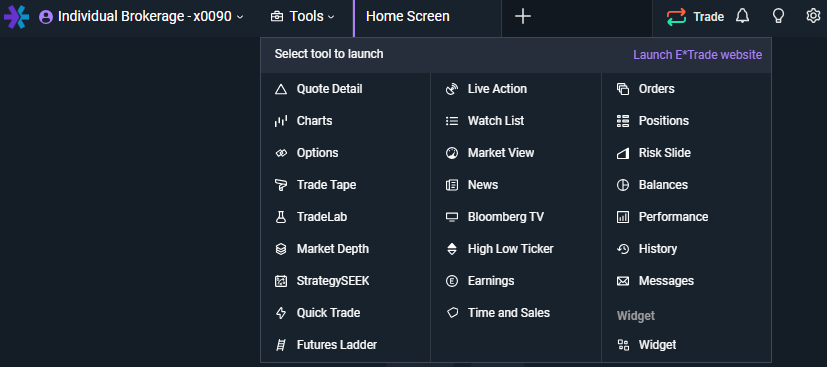
Once you have built and organized the canvas based on the specific views, features, and tools which are important to your trading style and preferences, you can assign a name to your workspace. As a default, it will be named New Workspace; click on that header from the menu bar, select Rename, and save. You can easily view a list of which tools you are utilizing in a given workspace, remove any tool, or delete a workspace entirely by clicking on the name header.
To create multiple workspaces for different purposes based on your trading strategy, account types, research goals, and more, click on the + button again to open another blank canvas, and repeat the above steps. You can maintain up to six workspaces, each with up to 20 tool windows in each.
Alerts
Located on the navigation bar on the upper right corner of the platform, Alerts are created, modified, and deleted through the bell icon button. Customization preferences are available from the Notification tab within the Settings icon on the upper right corner of the platform.
To create a new alert, input the desired symbol into the entry box, select the metric to be used (Last, Ask, Bid, Mark), if the metric is greater than or equal to, or less than the value, as well as the price. Select Activate and the new alert will be added to the menu on the bottom of the Alerts window.
Creating an alert on an option is performed in this location in the same manner, with the additional criteria to be selected of option type (call or put), action (long or short), quantity, expiration date, and strike price.
All existing alerts will be listed in the alert book at the bottom of the window, filterable by symbol as well as status (active, deactivated, or satisfied). Use the Edit Alerts button to modify the conditions on an existing alert, activate or deactivate, or delete any alert from remaining in the book.
To modify the columns shown in the alert book, click on the Menu slider icon on the upper right corner of the window, then Select Columns. The alert book will always list the symbol name, but you can also choose to view the symbol description, the metric for the alert and direction, value, ID number, and alert expiration.
Note that in addition to using the dedicated Alerts window to create a new alert, you can also do so from wherever you see the bell icon throughout the platform.
Alerts automatically expire after 60 days and will need to be manually reactivated if you wish the alert to continue.
Settings
Located from the cog icon on the upper right corner of the platform, Settings is where you will be able customize the platform look, feel, and functionality, including:
Trade Quantities
Set your default trade quantities and default trade prices for equities, options, spreads, futures, futures options, and the futures ladder from the Trade Quantities tab.
In the Quantity input box, you can select what size the trade will default to upon setup; the increment box will control the quantity changes with each click of the increase and decrease button.
The price dropdown menu controls which price type the trade ticket will default to. Available types:
- At Market: current ask price for buy orders, current bid price for sell orders
- With Market: current bid price for buy orders, current ask price for sell orders
- Mid Market: current price between the highest bid price and the lowest ask price, for both buy and sell orders
Notification
The Notification tab controls how you would like to be alerted to the following market and trading activities: change in trade order status, a price alert being triggered, market open as well as market close.
Trade Order Status and Price Alert offer both sound options along with the ability for a pop-up notification to be displayed within the platform, an email notification sent to either the Message Center or the primary email address associated with the account, and a mobile push notification sent to the Power E*TRADE mobile application.
Sound notifications are available for the market open and market close, and you can choose from one of several sounds for all events.
To create new and modify any existing alerts, refer to the bell icon on the upper right corner of the platform.
Style
From the Style tab, use on/off toggle buttons to visually customize if you would like to highlight rows, quotes, enable visible grid lines within a data table, and enable green and red coloring on pricing data to indicate daily market performance values as well as portfolio performance. This tab also controls if the theme of the entire platform is dark or light, and if tables use compacted spacing between rows.
Apply platform level Zoom (in or out) by holding the Control key and pressing + or – to scale the size of the visuals (Command + or – for Mac users). You can reset the size back to the default by holding the Control key and pressing 0.
Platform
Application mode: Two application modes are available from the Platform tab, Frame mode and Free form mode. When Frame mode is selected, each of the tool windows are contained within the platform frame. Free form mode allows all the tool windows to be independent to the application frame, and able to be placed anywhere.
With Frame mode selected, the application sits on a digital canvas that can display multiple windows contained inside the boundaries of the frame. This mode provides a traditional application feel, allowing for cohesive window management. You may move the platform around as a singular window within a monitor or across a multi-monitor setup.
- Bring all windows to focus: enabling Bring all windows to focus will allow for all windows in the platform to be brought into view, as opposed to just the single tool window being used. This applies to all tool windows while in Free form mode, or to detached tool windows while in Frame mode
- Window snapping: when enabled, window snapping automatically pulls a tool window into a pre-defined grid alignment with other tool windows next to it
- Hot keys: toggled to the on position, the Hot Keys section displays all actions and key combinations available for use as keyboard shortcuts, including: open the Settings menu (Shift + T), navigate to the Option Chain (Shift + O), and open an order ticket as a buy order (Shift + B)
- Speed keys: allows you to create custom keyboard shortcuts for placing orders on the Watch List, Market View, and Chart Pages
- Quick action row: use this feature to enable a display of short cut icons when hovering over a row displayed in the Positions, Watch List, and Market View tools. Icons shown in the Quick Action row allow you to quickly access quotes, charts, order ticket, and option chain
- Quote speed update: the speed at which quote data is updated on the platform is selected from the dropdown menu in the Quote Update Speed section. Speeds of Fastest, Fast, Average, and Slow are available -- note that dependent upon various factors including your computer and internet speed, selecting a lower quote speed can improve overall performance of the platform
Trade
- Price type: establish the default price type to be used on the order ticket. Instruments ineligible for price condition specifications will default to Limit. Available price types include: market, limit, trailing stop, one-cancels-other, and hidden
- Duration type: select the default duration to be used on the order ticket, also known as time-in-force (TIF). Available duration types include: day, extended hours (EXT), good until canceled (GTC), and fill or kill (FOK)
- Trade preview: toggle this feature on to show a preview of trade details prior to submitting
- Order confirmation: enable order confirmations to view details of a trade following submission
- Wash sale adjustment: enabling will indicate any wash sale adjustments on date, price paid, and gain values in your portfolio
Account
All of your accounts will be listed in the Account tab, including the name, full account number, and type.
To build an account group, click on New Group in the bottom right corner, assign a name, then click on the plus sign next to each desired account number. Groups can be edited at any time from this section.
The Account tab will also provide direct, one-click access to the following pages in etrade.com: the Tax center, transfer money and funding, security settings such as two-factor authentication management and timeout preferences, and to the online application to open a new account.