Send Money Fast
Introducing Zelle®
Send and receive money between family and friends1 using the E*TRADE app or online
Throughout 2025, E*TRADE will conduct a phased rollout of Zelle® to holders of Checking and Max-Rate Checking accounts from Morgan Stanley Private Bank. If you don't see Zelle® available for your checking account, please contact us at 1 (800) 387-2331.
Send and receive money with Zelle®
Sending money is easy and free using Zelle® with your Checking or Max-Rate Checking account from Morgan Stanley Private Bank.
Fast
Send and receive money between enrolled Zelle® users within minutes.
Convenient
Zelle® is available in the E*TRADE app, so there's no need to download another app.
Easy
Skip the trip to the ATM and send money with Zelle®. From road trips to a fun night out, you can easily split costs with friends and family, right from our app.
How to use Zelle® on the E*TRADE app
For illustrative purposes only
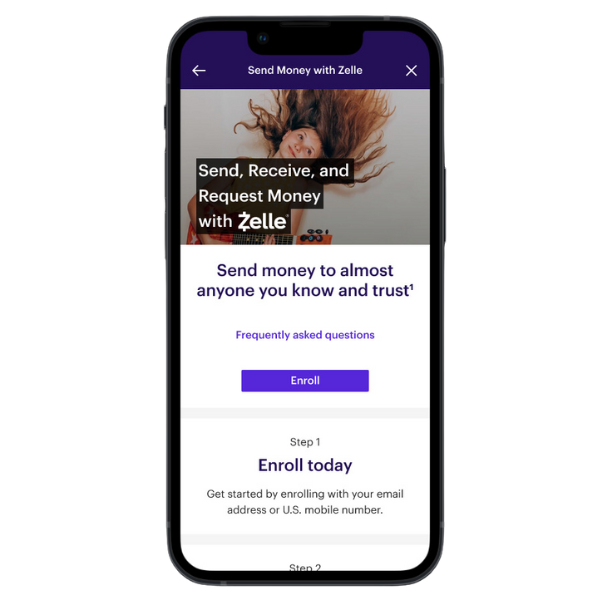
Step 1
Access Zelle®
After logging on to the E*TRADE app, select "Menu" on the bottom navigation, then select "Pay & Transfer", and then click on "Send Money with Zelle®."
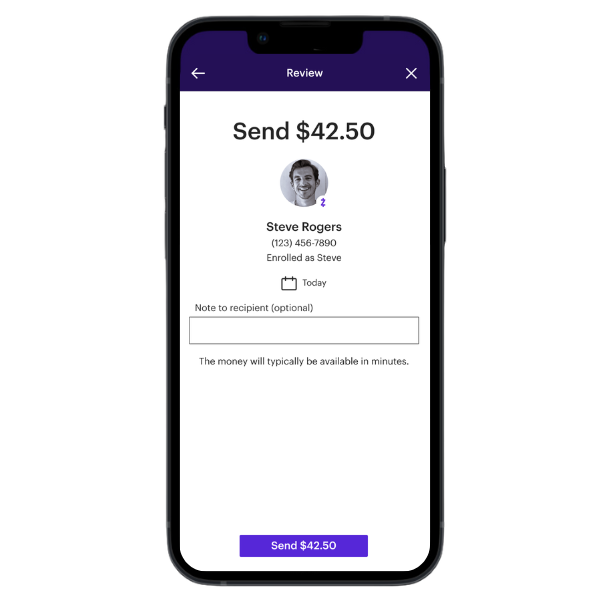
Step 2
Select your recipient
Enter the preferred email address or valid U.S. mobile number of the recipient. You can send money even if they don't have an account with Morgan Stanley Private Bank.1
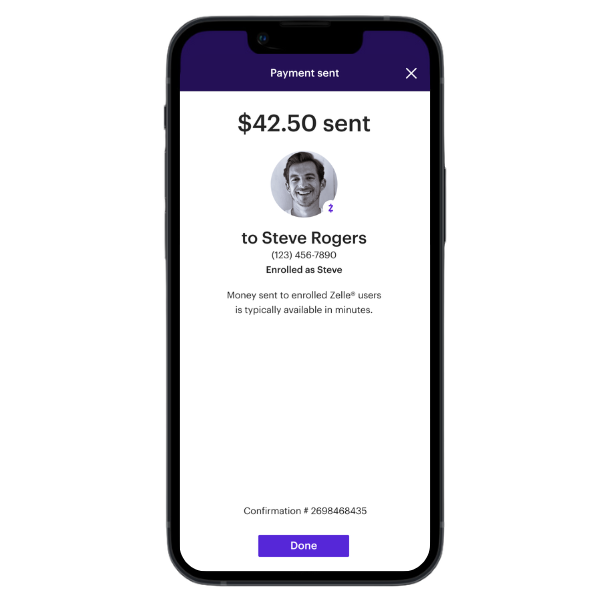
Step 3
Enter and send
Enter the amount you'd like to send and an optional note. Tap send, and you're done.
Frequently asked questions about Zelle®
What is Zelle®?
Morgan Stanley Private Bank is offering Zelle® to provide a fast, easy way to send and receive money to and from friends and family, with no additional cost.
Throughout 2025, we will conduct a phased rollout of Zelle® to existing clients who have a Checking or Max-Rate Checking account from Morgan Stanley Private Bank. If you don't see Zelle® available for your checking account, please contact us at 1(800) 387-2331.
How do I use Zelle® to send, request, and receive money?
You can send, request, or receive money with Zelle®. To get started, log into the E*TRADE app and navigate to the "Pay + Transfer" menu. If you don't see Zelle® available, please contact us at 1(800) 387-2331.
To send money using Zelle® simply add a trusted recipient’s email address or U.S. mobile number, or select someone from your mobile device’s contacts. Then add the amount you’d like to send, include an optional note, review, and click or press “Send.” The recipient will receive an email or text message notification via the method they used to enroll with Zelle®. Money is available to your recipient in minutes if they are already enrolled with Zelle®. If your recipient is not enrolled in Zelle®, there will be a link in the payment notification they receive, which will allow them to enroll and get their payment.
To request money using Zelle®, choose “Request,” select the person you’re requesting money from, enter the amount of your request, include an optional note, review, then click or press “Request”. If the person you are requesting money from is not enrolled with Zelle®, you must use their email address for the request. If the person has enrolled with their U.S. mobile number, then you can send the request using that number.
To receive money, just ask the sender to use Zelle® and share your enrolled email address or U.S. mobile number with them. The money will be sent directly into your Checking or Max-Rate Checking account from Morgan Stanley Private Bank, typically within minutes.
If someone sent you money with Zelle® but you have not yet enrolled with Zelle®, follow these steps:
A. Click on the link provided in the payment notification you received via email or text message.
B. Follow the instructions provided on the page to enroll and get your payment. To ensure you receive your money, note the email address or U.S. mobile number where you received the payment notification and use the same address or number to enroll with Zelle®.
Is my information secure?
Keeping your money and information secure is a top priority for Morgan Stanley Private Bank. When you use Zelle®, your information is protected with the same technology we use to secure your account at Morgan Stanley Private Bank.
Who can I send money to with Zelle®?
Zelle® is a great way to send money to family, friends, and people you are familiar with such as your personal trainer, babysitter or neighbor.1
Since money is sent directly from your Checking or Max-Rate Checking account from Morgan Stanley Private Bank to another person’s bank account within minutes1, Zelle® should only be used to send money to friends, family and others you trust.
If you don’t know the person you are sending money to or are unsure that you will receive what you are paying for (e.g. item purchased at an online bidding or sales site), we recommend that you do not use Zelle®.
Please note: Neither Morgan Stanley Private Bank nor Zelle® offers a purchase protection program for payments made with Zelle®—for example, if you did not receive the item you paid for or the item is not as described or as you expected. Only send money to people and small businesses you trust and always ensure you’ve used the correct email address or U.S. mobile number when sending money.
Does Morgan Stanley Private Bank or Zelle® offer purchase protection?
Neither Morgan Stanley Private Bank nor Zelle® offers purchase protection for payments made with Zelle® – for example, if you do not receive the item you paid for, or the item is not as described or as you expected. Only send money to people and small businesses you trust and always ensure you’ve used the correct email address or U.S. mobile number when sending money.
I believe I’ve been a victim of scam. Who should I contact?
If you notice suspicious or fraudulent activity on your account or feel you have been the victim of a scam, please contact us immediately at 800-387-2331. From outside the U.S., call +1 678-624-6210. Qualifying imposter scams may be eligible for reimbursement.
Can I use Zelle® internationally?
In order to use Zelle®, the sender and recipient’s bank or credit union accounts must be based in the U.S.
Can I reverse or cancel a payment?
No. Zelle® payments cannot be reversed.
You can only cancel a payment if the person you sent money to has not yet enrolled with Zelle®. To check whether the payment is still pending because the recipient hasn’t yet enrolled, you can go to your Zelle® activity page, choose the payment you want to cancel, and then select “Cancel This Payment.” If you do not see this option available, please contact our customer support team at 800-387-2331 for assistance with canceling the pending payment. From outside the U.S., call +1 678-624-6210.
If the person you sent money to has already enrolled with Zelle® through their bank or credit union’s mobile app or online banking, the money is sent directly to their bank account and cannot be canceled. This is why it’s important to only send money to people you know and trust, and always ensure you’ve used the correct email address or U.S. mobile number when sending money.
Are there any fees to send money using Zelle®?
Morgan Stanley Private Bank does not charge any fees to use Zelle® in the E*TRADE app. Your mobile carrier’s message and data rates may apply.
What if I want to send money to someone whose bank or credit union doesn’t offer Zelle®?
As of March 31, 2025, all users must be enrolled through one of the more than 2,200 banks and credit unions that offer Zelle® in order to send and receive money. The list of participating financial institutions is always growing. You can find the updated list of participating banks and credit unions live with Zelle® at zellepay.com. If their bank or credit union is not listed, we recommend you use another payment method at this time.
How do I use a Zelle® QR code?
Zelle® QR code provides peace of mind knowing you can send and receive money to the right person, without typing an email address or U.S. mobile number.
To locate your Zelle® QR code, log on to the E*TRADE app, navigate to "Pay + Transfer" menu and click "Send Money with Zelle®." Next, go to your “Zelle® settings” and click “Zelle® QR code” and your QR code will be displayed under “My Code”. From here you can view your QR code and use the print or share icons to text, email, or print your Zelle® QR code.
To receive money, share your Zelle® QR code.
To send money, log on to the E*TRADE app, navigate to "Pay + Transfer" menu and click "Send Money with Zelle®," click “Send”, then click on the QR code icon displayed at the top of the “Select Recipient” screen. Once you allow access to your camera, simply point your camera at the recipient’s Zelle® QR code, enter the amount, hit “Send”, and the money is on the way!
When sending money to someone new, it’s always important to confirm the recipient is correct by reviewing the displayed name before sending the money.