 Refresh April 01, 2025 10:04 AM ET
Refresh April 01, 2025 10:04 AM ET
 Refresh April 01, 2025 10:04 AM ET
Refresh April 01, 2025 10:04 AM ET
Transfer Money is the electronic money movement service for E*TRADE from Morgan Stanley ("E*TRADE") and Morgan Stanley Private Bank NA.
Transfer Money gives you the ability to securely move money between your accounts at external financial institutions and your accounts at E*TRADE and Morgan Stanley Private Bank.
Transfer Money is a FREE service, and is backed by the E*TRADE Complete Protection Guarantee.
Please note: For your protection, new customers must wait 60 days after initiating an incoming transfer from their first external funding account to add more external funding accounts.
- How Transfer Money works
- Link an external funding account to Transfer Money
- Complete Verification in Transfer Money
- Continue Verification in Transfer Money
- Activate outgoing transfers in Transfer Money
- Manage your enrolled external funding accounts in Transfer Money
- Delete an enrolled external funding account from Transfer Money
- Move money via Transfer Money
- What accounts can be used in Transfer Money?
- Availability of Transfer Money cash
- Managing your scheduled/completed Transfer Money transactions
- More on Instant Verification
- More on Deposit Verification
- Routing and Account number FAQs
How Transfer Money works
Our FREE Transfer Money service uses the Fed's ACH network to process electronic cash transfers between your accounts at external financial institutions and your accounts at E*TRADE and Morgan Stanley Private Bank. You can also use Transfer Money to move money between your accounts at E*TRADE and Morgan Stanley Private Bank. Please note: Steps 1 and 2 are not required to move money between your eligible accounts at E*TRADE and Morgan Stanley Private Bank.
Add an external funding account to Transfer Money
You must own an ACH-enabled account at an external institution.
Ways to Add an External Funding Account:
- Under Transfer Money/External funding accounts, select Add external funding account. You may then choose either Automatically link account or Manually link account. Manually link account requires you to Complete Verification.
Link an External funding account via Automatically link account:
Please Note:
- The first external bank account added from day 1-30 will not require Step up authentication. You will be prompted to Step 4.
- The first external bank account added after day 30 will require the identity verification step. You will be prompted to Step 3.
- Navigate to External funding account page from the Transfers page click on Add external funding account or by selecting "Add Account" in the account selection drop-downs in Transfer Money.
- Complete the verification step to verify your identity.
- Select how to link your account and agree to the Transfer Money Terms and Conditions
- For Automatically link account, select your external financial institution:
- Select your institution from the default list of banks displayed, or
- Search for your bank institution
- If your external bank does not support Instant Verification, select Manually link your account.
- If the financial institution supports Open Banking,
- Read and agree to Envestnet Yodlee terms of use and data sharing by pressing "Continue."
- In a new window, you will be taken to your financial institution to enter your login credentials and any required multifactor authentication (MFA).
- Provide consent to your financial institution to release your information to Envestnet Yodlee.
-
If the financial institution does not support Open Banking,
- Enter your account credentials and press Submit.
- Complete any MFA as required by your external institution and press Submit.
- Select the account you want to link; you may only select one account.
- Your account has been linked! View your linked account details and add an account nickname (optional).
- The account is now verified and active for incoming and outgoing transfers.
- Option to navigate to Transfer Money page or Manage External Funding Accounts page.
Manually link your account via Micro-Deposit Verification
Instant Verification flow will be the priority method to link an external account. If the external bank institution does not participate in the IAV network or IAV is unavailable or the user does not want to use IAV, the user will be prompted to Link Account Manually.
- Click Manually link my account from Choose how to link your account page OR select manually link your account below the instant account verification steps.
- Select how to link your account and Agree to the Transfer Money Terms and Conditions
- Link your bank account: Enter your bank routing number, account type, and account number, then confirm account number, and your account nickname. Learn More.
- Click continue.
- If linking request is accepted, we will make two deposits of less than $1 to your bank account.
- There is a 2-3 day wait for these deposits to appear: Check your bank account in the next 2-3 days.
- Log back on to your E*TRADE /Morgan Stanley Private Bank account and, on the Manage External Funding Accounts page, click Complete Verification to complete process.
- If linking request is "Declined," we were unable to verify your external funding account request is cancelled.
- Please note we do not support the ability to link third-party accounts.
- If linking request is "Under Review," we will notify via notification of an outcome within a couple of hours.
Complete Verification in Transfer Money
For your protection, we require you to verify ownership of your account(s) at the external institution before you can perform transfers to or from the account using Transfer Money. Here is the instance in which complete verification will be required:
- If external funding account was added manually via Micro-Deposit
- Navigate to the External funding account page and click "Complete Verification."
- Enter the deposit amounts and click "Complete Verification." Learn More.
- When verification is complete, the account is now verified and active for incoming and outgoing transfers.
Please note: You will have three attempts to verify your external funding account via Instant or Deposit verification. If you exceed three attempts, your external funding account will automatically be deleted from Transfer Money. If this happens, please re-check your account information and re-enroll the external funding account.
Continue Verification in Transfer Money
For your protection, we require you to verify ownership of your account(s) at the external institution before you can perform transfers to or from the account using Transfer Money. Here is the instance in which Continue verification will be required:
- If service added external account for customer,
Please Note:
- The first external bank account added from day 1-30 will not require one-time password validation. You will be prompted to Step 6, please skip Steps 3-5
- The first external bank account added after day 30 will require identity verification. You will be prompted to Step 3
- Navigate to the External funding account page and click "Continue Verification."
- Complete the verification step to verify your identity.
- Agree to Transfer Money Terms and Conditions in Manually verify account.
- Follow steps above under "Manually link your account via Micro-Deposit Verification."
Activate outgoing transfers in Transfer Money (only for accounts enrolled prior to 04/27/2019 via Instant Verification)
For your protection, we require you to activate outgoing transfers for verified external funding accounts before sending money out via Transfer Money. If your email address was changed in the last 15 days, you will need to call us at 800-387-2331 to activate your account.
- Navigate to the Manage External Funding Account page and click "Activate Outgoing Transfers."
- Complete the verification step to verify your identity
- Select Send code.
- Enter your verification code on the Enter Verification Code page and click Submit.
- Verification is complete, and your account status will update to "Activate for Outgoing Transfers."
Please note: You have three attempts to activate outgoing transfers. If you exceed three attempts, your external funding account will be disabled in Transfer Money, and you must contact Customer Service at 800-387-2331 for assistance.
Manage your enrolled external accounts in Transfer Money
The Manage External Funding Account page is designed to give you an overview of the external funding accounts you have enrolled in Transfer Money, and also lets you complete the following tasks:
- Add a new external funding account to Transfer Money
- Complete Verification of a newly added external funding account
- Continue Verification of a newly added external funding account.
- Activate your external funding account for outgoing transfers (only for accounts enrolled prior to 04/27/2019)
- Delete an enrolled external funding account from Transfer Money
Delete an enrolled external account from Transfer Money
If you have closed your linked external account or would simply prefer to remove it from Transfer Money, you can delete your external funding account from Transfer Money.
IMPORTANT: This process will automatically delete any scheduled transfers associated with the external funding account.
- Navigate to the Manage External Funding Account and click
 for the account you would like to remove.
for the account you would like to remove. - On the dialog that asks you to confirm the deletion of the account, click Delete Account.
Move money via Transfer Money
- Navigate to the Move Money page.
- Select the account you would like to move money from. Learn More.
- Select the account you would like to move money to. Learn More.
- Enter Transfer amount. Do not use the "$" symbol in the input field.
- Select the date you want to schedule the transfer. The nearest available date is selected by default. Learn More.
- If you would like to automatically repeat the transfer at regular intervals, select an interval from the "Frequency" dropdown. By default, transfers are set to one-time only.
- Click Preview Transfer.
- Verify the transfer details and click "Confirm" to schedule/execute the transfer. If you need to make a correction, click "Back".
A $100,000.00 transaction daily limit applies for all transactions between E*TRADE/Morgan Stanley Private Bank account and to an external funding account.
Dual Clients Transfer Money
Dual clients can now transfer cash from an eligible E*TRADE self-directed account(s) to an eligible Morgan Stanley full-service brokerage account(s) on etrade.com. Transfers must be initiated from the funding account?moving cash from an E*TRADE account must be initiated on etrade.com; moving cash from a Morgan Stanley account must be initiated on Morgan Stanley Online
Initiation Transfer for dual clients:- Full-service brokerage accounts must first be linked on etrade.com via the SSO Account Visibility feature in Transfer Money
- Select the Link Morgan Stanley accounts (only visible to dual clients)
- Upon successfully completing SSO enrollment user will be able to move funds from eligible self-service dual client accounts to a full-service eligible account.
- After a full-service brokerage account is linked, the Transfer from field will display:
- Select the How to transfer from Morgan Stanley to redirect user to Morgan Stanley Online to initiate an eligible full-service transfer to an eligible self-direct account.
What accounts can be used in Transfer Money?
The following table lists accounts that are eligible for the various types of Transfer Money transactions.
| FROM\TO | E*TRADE | E*TRADE IRA/ Roth-IRA | Morgan Stanley Private Bank | Morgan Stanley Wealth Management (SSO Enrolled Dual Clients) | External Funding Account |
|---|---|---|---|---|---|
| E*TRADE | |||||
| E*TRADE IRA/ Roth-IRA | |||||
| Morgan Stanley Private Bank | |||||
| External Funding Account |
Please note: Accounts restricted for security or legal reasons may also be ineligible for Transfer Money.
Availability of Transfer Money cash
| Deposit type | Funds available |
| From external funding account to Morgan Stanley Private Bank | Third business day after the Transfer Money request is entered if submitted before 4 p.m. ET. |
| From external funding account to E*TRADE | Third business day after the Transfer Money request is entered if submitted before 4 p.m. ET. |
Based on cleared equity in your E*TRADE brokerage account, some or all the funds may be available for investment immediately.
| From Morgan Stanley Private Bank to E*TRADE | Immediately. |
| From E*TRADE to Morgan Stanley Private Bank | Immediately. |
| From Morgan Stanley Private Bank to Morgan Stanley Private Bank | Immediately. |
| From E*TRADE to E*TRADE | Immediately. |
| From E*TRADE/Morgan Stanley Private Bank to Morgan Stanley Wealth Management | Within minutes |
| From E*TRADE from Morgan Stanley/Morgan Stanley Private Bank to External Account | Contact the external institution you are transferring funds to. |
Managing your scheduled/completed Transfer Money transactions
The Transfer Activity page displays both your scheduled and completed transfers at one place. Transactions can be filtered by E*TRADE from Morgan Stanley/Morgan Stanley Private Bank account (transactions to or from the selected account) and/or Transfer Date.
Edit Transfer
- Navigate to the Transfer Activity page and click
 for the Scheduled Transfer you'd like to modify.
for the Scheduled Transfer you'd like to modify. - You will be taken to the "Enter Details" page with the existing transfer details pre-filled. Update the details you want to change and click Preview.
- Verify the transfer details and click Confirm to schedule/execute the transfer. If you need to make a correction, click "Make Changes".
Delete Transfer
- Navigate to the Transfer Activity page and click
 for the Scheduled Transfer you'd like to delete.
for the Scheduled Transfer you'd like to delete. - Verify the transfer details and click Delete Transfer to delete the transfer.
Status Column
This column displays the status of the transactions displayed. There are five possible statuses for Transfer Money transactions:
| Scheduled: | Your transfer is pending and will be executed on the scheduled date unless edited or deleted. | |
| In Process: | Your transfer is being executed. Your balances are being updated. | |
| Completed: | Your transfer has been completed, and balances updated. | |
| Failed: | Your transfer failed our vetting process. Click on the status for details. | |
| Returned: | Your transfer was returned by the external financial institution. Click on the status for details. | |
More on Instant Verification
Is the Instant Verification process secure?
As a part of the Instant Verification process, we will require you to enter your login credentials for the external funding account. We recognize that is sensitive information and have taken every precaution to ensure its safety:
- We regard your privacy and security with the utmost importance, and we are absolutely committed to safeguarding any information that you share with us. Please review our iPrivacy Pledge for additional details.
- The information we collect from you is maintained within a secure, encrypted session. In addition, the log-on information for the external funding account is neither stored nor used for any purpose beyond the one-time verification. Please review our Instant Verification Terms & Conditions for additional details.
E*TRADE from Morgan Stanley/Morgan Stanley Private Bank uses Yodlee (www.yodlee.com), a trusted leader in aggregation-powered solutions, to assist in certain aspects of the Instant Verification process. "Powered by Yodlee" appears on pages in which Yodlee services are being utilized.
More on Deposit Verification
What should I do if I cannot locate the verification deposits sent to my external funding account?
You will receive a "Verification Deposits Sent" alert when the deposits have been sent to your external funding account. Check your external funding account for these deposits 2 - 3 business days after receiving this alert. These deposits will be less than $1.00 each and will typically appear with "Morgan Stanley Private Bank NA" in the transaction description.
If you have checked your external funding account and are unable to locate the verification deposits, you should first verify that the Routing Number and Account Number provided for the external funding account are accurate on the Manage External Funding Accounts page. It might be helpful to verify this information with the external financial institution as well.
If this information needs to be corrected, you will need to delete the external funding account and re-enroll it to initiate another set of deposits.
For assistance please contact our Financial Service Associates at 800-387-2331.
Routing and Account number FAQs
Where to find your routing and account numbers
For checking accounts, you can find your routing and account numbers at the bottom of the checks issued by your bank:
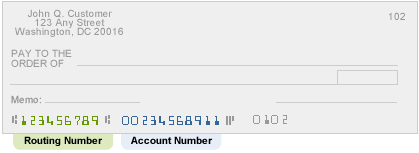
For other accounts, you should contact the external financial institution directly.
Why we need your routing and account numbers
This information is necessary for us to create a link to your account at the financial institution.
Your information is secure
We regard your privacy and security with the utmost importance, and we are absolutely committed to safeguarding any information that you share with us. Please review our Privacy Pledge for additional details