 Refresh May 08, 2025 4:22 AM ET
Refresh May 08, 2025 4:22 AM ET
Use Two-Factor Authentication
For more information, choose one of the following topics:
- Activate my two-factor authenticator
- Can I download the VIP Access app and link it to my E*TRADE account(s) on the same device?
- Log on with my two-factor authenticator
- Log on with my two-factor authenticator using the same device as my VIP Access app
- Log on if I don't have my device with me
- Know if I always need my two-factor authenticator to log on
- Know which gateways require using my two-factor authenticator
- Know if there are system limitations to using my two-factor authenticator
- Learn if I need my two-factor authenticator to use my Quicken, TurboTax, or Microsoft Money (OFX import/download) tools
- Know if my accounts are secure without two-factor authentication
- Turn off two-factor authentication
- What if I need to delete the app or reset my phone to the factory setting?
Activate my two-factor authenticator
To activate your device, visit https://us.etrade.com/e/t/accounts/managesecuritytokens.
To complete the activation process:
- Once on the Manage two-factor authentication page, select "Add authenticator".
- Open your VIP Access app.
- Enter the Credential ID displayed in the app.
- Enter the Security code displayed in the app.
- Select "Add authenticator" to complete the process.
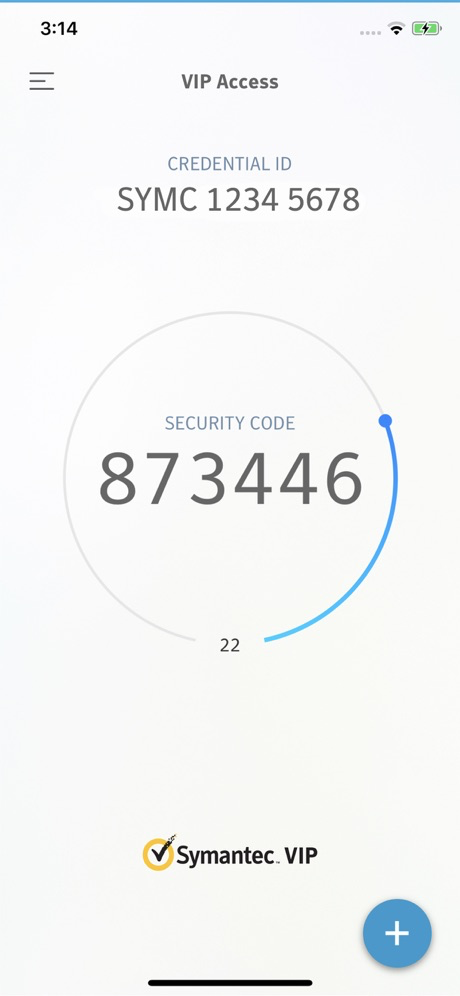
Can I download the VIP Access app and link it to my E*TRADE account(s) on the same device?
Yes. Follow the above steps for activating your virtual token. But instead of using a desktop or laptop computer, open www.etrade.com in a new browser window on your mobile device. On step 8, you will need to toggle between the launched VIP Access app and the browser window with your E*TRADE account. Do a copy and paste of the Credential ID and Security Code from the VIP Access app to the activation screen on your browser to complete the activation.
Log on with my two-factor authenticator
- Go to E*TRADE Financial at etrade.com
- Check the "Use security code" box.
- Enter your user ID and password.
- Enter your six-digit security code displayed in your VIP Access app into the Security code field.
- Click Log On.
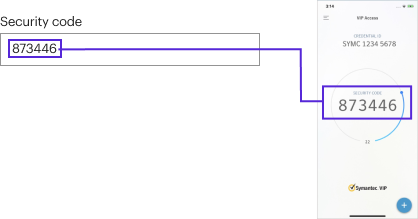
Log on with my two-factor authenticator using the same device as my VIP Access app
Launch the VIP Access app. Copy the Security Code displayed on the screen. Then go to www.etrade.com or launch Mobile E*TRADE Pro. Type in your User ID and Password. Check the "Use security code" box and paste your six-digit code from your VIP Access app into the Security code field. Click log on.
Log on if I don't have my device with me
You can obtain temporary access by calling 1-800-ETRADE-1 (1-800-387-2331). From outside the U.S. call +1 678 624 6210. We will authenticate you over the phone and provide you with temporary access.
This information is subject to change. Please refer back to this page for the most up-to-date information.
Know if I always need my two-factor authenticator to log on
After you have signed up for the two-factor authenticator and activated your device, you will need your current user ID, password, and the six-digit personal access code generated by your device to access your accounts via the Web or other gateways that require it. Refer to the information on gateways for more details on where a personal access code is needed.
Know which gateways require using my two-factor authenticator
The following table shows the gateways for which you must use your two-factor authenticator to log on.
| Gateway | Required Information |
| Web Site (www.etrade.com) | User ID, Password + Device |
| Voice Response (1-800-ETRADE-1) | User ID, Password |
| E*TRADE Pro | User ID, Password + Device |
| E*TRADE MarketTrader | User ID, Password + Device |
| WAP (Wireless) | User ID, Password + Device |
| Quicken, Microsoft Money (OFX Download) | User ID, Password |
Gateway authentication requirements may be subject to change. Please refer back to this page for the most up-to-date information.
Know if there are system limitations to using my two-factor authenticator
The two-factor authenticator works with most ** computer operating systems and web browsers. If you use financial aggregation services such as Yodlee or similar services maintained by other financial institutions, activating your authenticator will prevent these services from accessing your E*TRADE account.
You will need to un-link your E*TRADE account(s) from aggregation to avoid a lock-out which is caused by high number of log on failures.
Learn if I need my two-factor authenticator to use my Quicken, TurboTax, or Microsoft Money (OFX import/download) tools
Access via OFX download does not require you to use the two-factor authenticator because this channel does not allow money movement. In some cases, download tools such as MS Money use screen scraping technology rather than OFX. These tools will be prevented from extracting data because they enter through the E*TRADE FINANCIAL Web site.
Know if my accounts are secure without two-factor authentication
Your E*TRADE Financial accounts are secure even if you opt not to sign up for two-factor authentication. We use state-of-the art encryption methods to protect sensitive data. The device simply provides you with extra security.
To view additional ideas for maximizing the security of online information, click here.
Turn off two-factor authentication
If after activating your two-factor authentication you decide you no longer want the extra security, you can deactivate it anytime online.
This information is subject to change. Please refer back to this page for the most up-to-date information.
What if I need to delete the app or reset my phone to the factory setting?
You can turn off two-factor authentication anytime. We suggest you deactivate your two-factor authenticator in Security Settings before doing this. *Symantec, Symantec logo, and VIP Access are either registered trademarks or trademarks of Symantec Corporation in the United States and/or other countries. Symantec Corporation is not affiliated with E*TRADE FINANCIAL Corp. or any of its affiliates and is not a sponsor of this program.