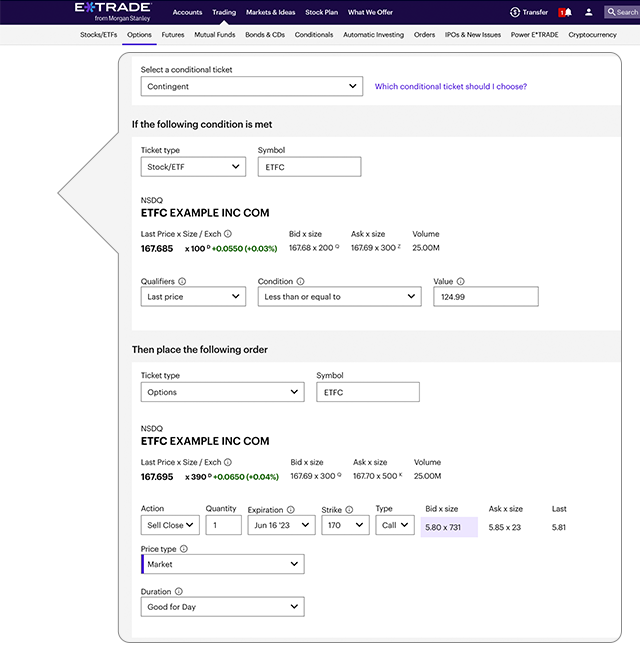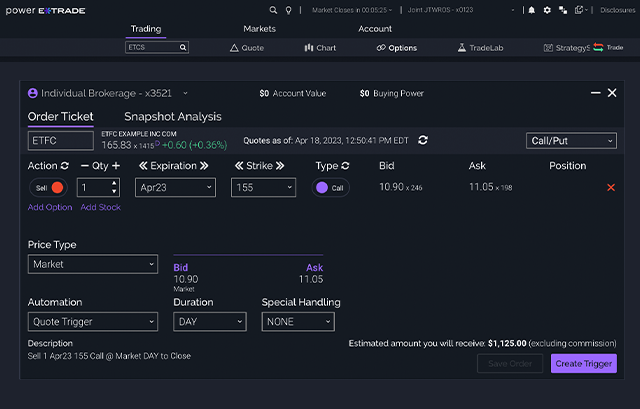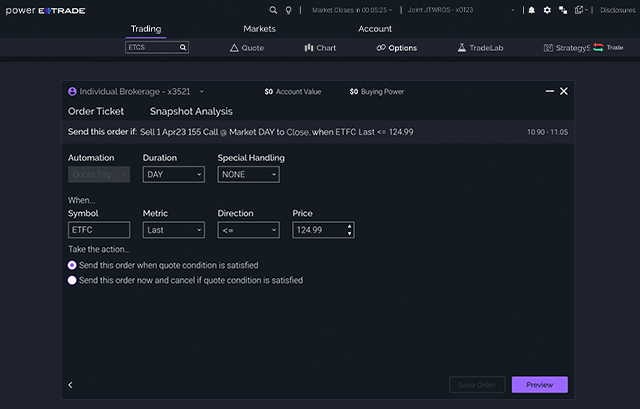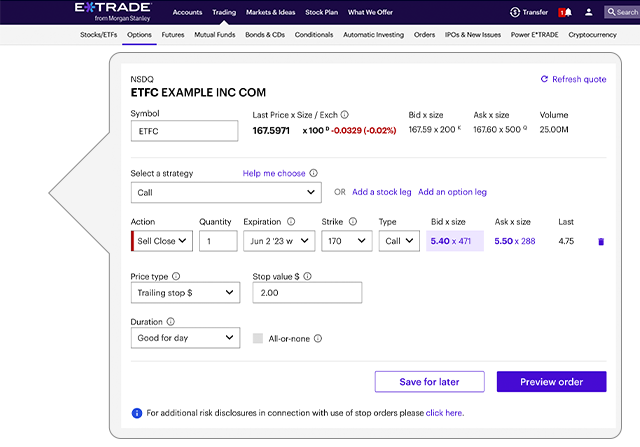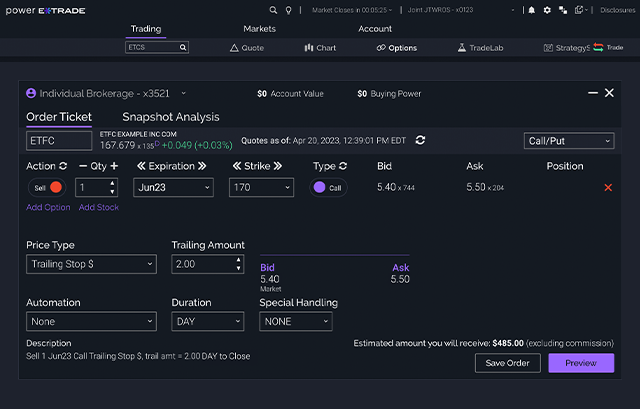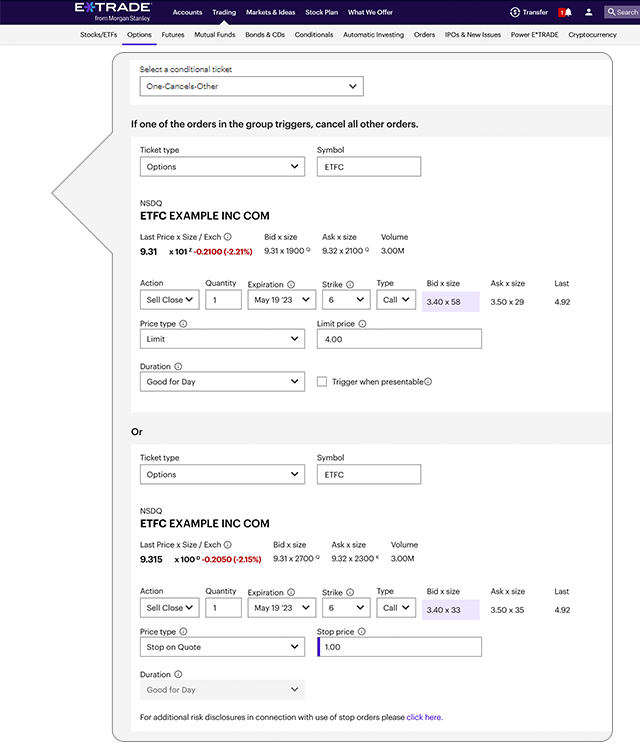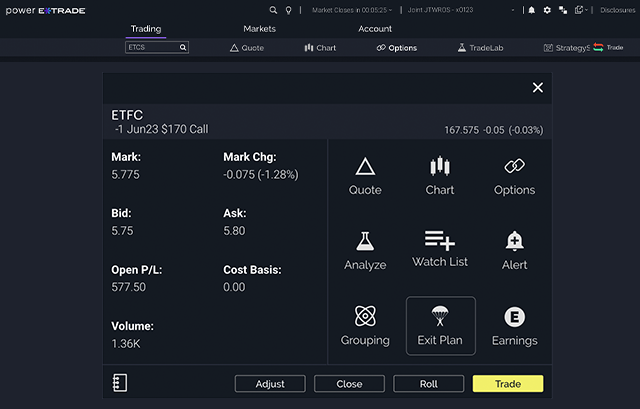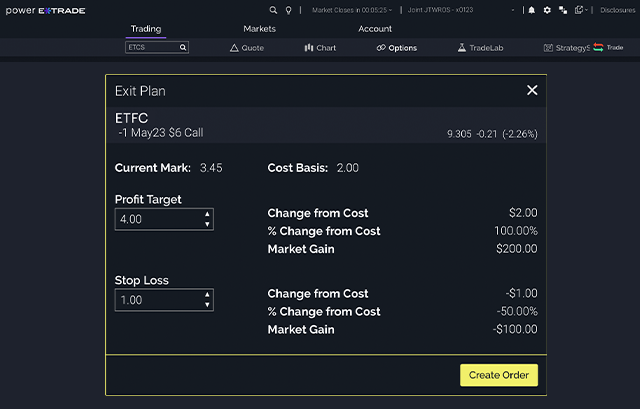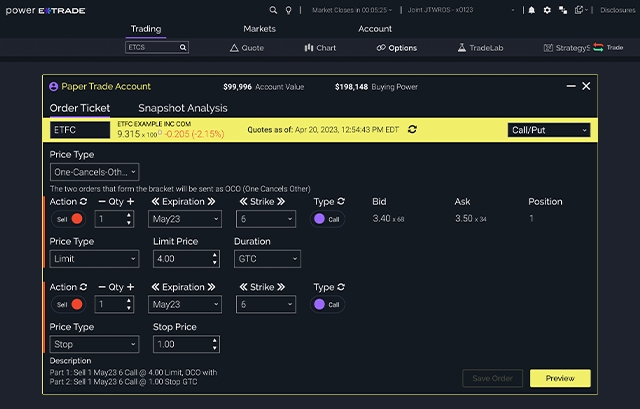Automating exit strategies for options trades
E*TRADE from Morgan Stanley
06/06/23In an options trade, a well-thought-out plan can make all the difference, and a key part of that plan to consider should be your exit strategy. Setting a pre-defined strategy on the closure of a position can help you better control the outcome of your trades, as well as prevent emotional decisions -- which may limit risk and potentially lock in a desired profit.
In this article, we take a closer look at the variety of ways in which you can use the tools available at E*TRADE to create your own exit strategy. Specifically, we’ll explore how you might be able to use conditional order types to automate the entry of closing orders. A closing conditional order can be entered any time after the opening of a position, and will remain queued until the pre-defined closing criteria is reached, at which point the order will trigger the entry of a market or limit order to close your position.
Let’s explore three potential exit scenarios based on price conditions and how to facilitate them on E*TRADE platforms. Each example covered will be illustrative of using a conditional order type to automate a closure of a long position.
1. Exit an options position based on the price of the underlying via a contingent order
A contingent order lets you place a closing options order automatically when a condition you set for the price of a stock, option, or index is met.
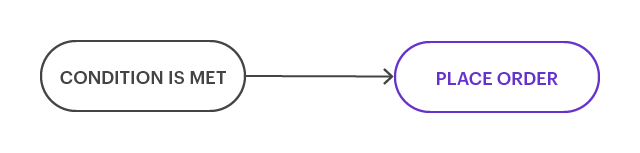
Here’s an example:
- Let’s say you’ve purchased a call option based on a stock’s move off a recent low of $125.
- You plan to hold the options position as long as the stock remains above $125; if the stock’s price drops below this threshold, you plan to exit your long call position—regardless of the option’s value at that time.
- You’ve created an alert to notify you when the underlying is at this level so you can manually enter the closing order; however, you’re worried that you could miss the alert—thus missing the exact market scenario for which you planned your exit strategy.
- To help you avoid this, you can consider:
- Employing a conditional order type that will automatically trigger only if the desired underlying price condition is met. Once triggered, it will automatically enter a market order to close your options position.
2. Exit an options position based on a dynamic dollar value using a trailing stop order
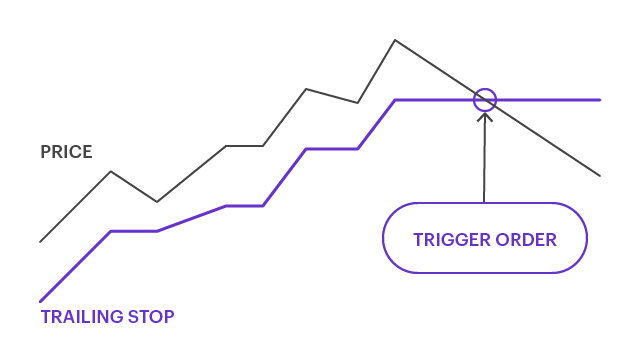
Trailing stops are a unique form of conditional order where the trigger automatically adjusts as long as the price moves in a profitable direction– but if the price moves unfavorably, the stop price freezes and the order to close is triggered. This type of trade is a dynamic (i.e., moving) stop loss order that uses a predetermined dollar value that is a fixed “trail” amount away from the current market price, as opposed to a specific price. In the case of a sell trailing stop order, if the market moves up the stop price follows by the trail amount—but if the price declines, the trailing amount and stop price will never move downward. If the market declines through your current stop price, this triggers the execution of the trade, and a market order will be submitted to close the position. This type of order is designed to limit losses as the price of the security moves and lock in potential profits when the price of a security reaches the trailing stop price. For information on the risks associated with trailing stop orders, click here: Understand order types.
Here’s an example:
- You want to close out of a call position while attempting to maximize your profit potential and protect yourself if the price falls.
- You do not want to cap your profit potential by establishing a concrete exit price in a stop order and would prefer the stop price to be dynamic and follow the market movement.
- You can consider:
- Employing a trailing stop order to “trail” the market price of the security as it moves upward, potentially locking in profits as the price moves. Only when the market changes direction and falls through your stop price will the market order be triggered and entered into the system.
3. Exit an options position based on either a loss or gain scenario using one-cancels-other (OCO) order
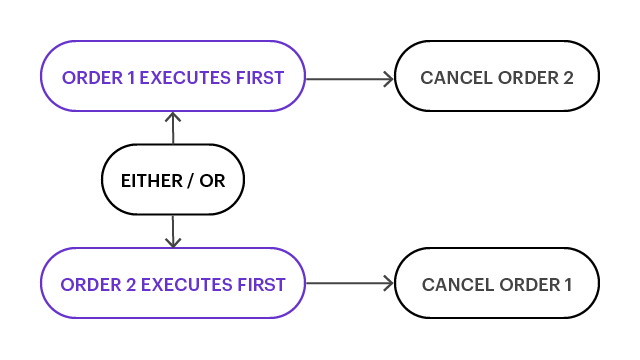
Using a risk/reward ratio is a common approach to a closing strategy, where you may be willing to risk $1 while hoping to capture a $2 reward. Some options traders may take a similar approach where they will close out a position if they double their money or if they have suffered a loss of 50%. In this scenario, the goal is to accomplish two things:
- Reduce your downside risk
- And potentially lock in market gain
You can do this by setting simultaneous conditions to exit an options position if the maximum acceptable loss is reached or if the profit goal has been reached. Both of these conditions can be accounted for and combined into one conditional order type known as the one-cancels-other, or OCO order.
What makes this order type unique from other conditionals is that both sides of the order are submitted and are pending until one of the conditions is met. If one of the conditions is met, the corresponding side of the closing order will be triggered, and the other side will be canceled. This will help you to only sell the number of contracts you have or wish to sell.
Key takeaways
When you consider building a trading plan in advance, your trading is less likely to be influenced by emotion—and more influenced by data. Part of that trading plan is to establish at what point you wish to close a position. Using conditional order types to trigger a closing order based on predetermined conditions such as the price of the underlying security or on profit/loss thresholds being met may be a helpful method for you to consider that can save time and provide freedom from constantly monitoring the market and entering orders manually.
The conditions you specified for your exit strategy may not occur—but if they do, automating your orders can help you capture the opportunity to limit risk and potentially lock in a desired profit.